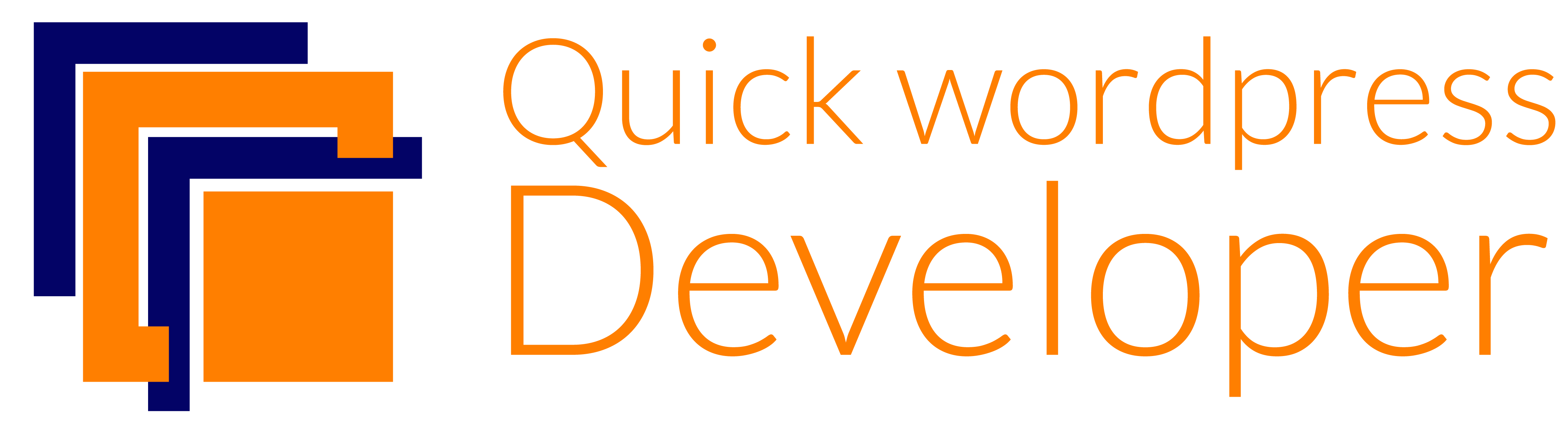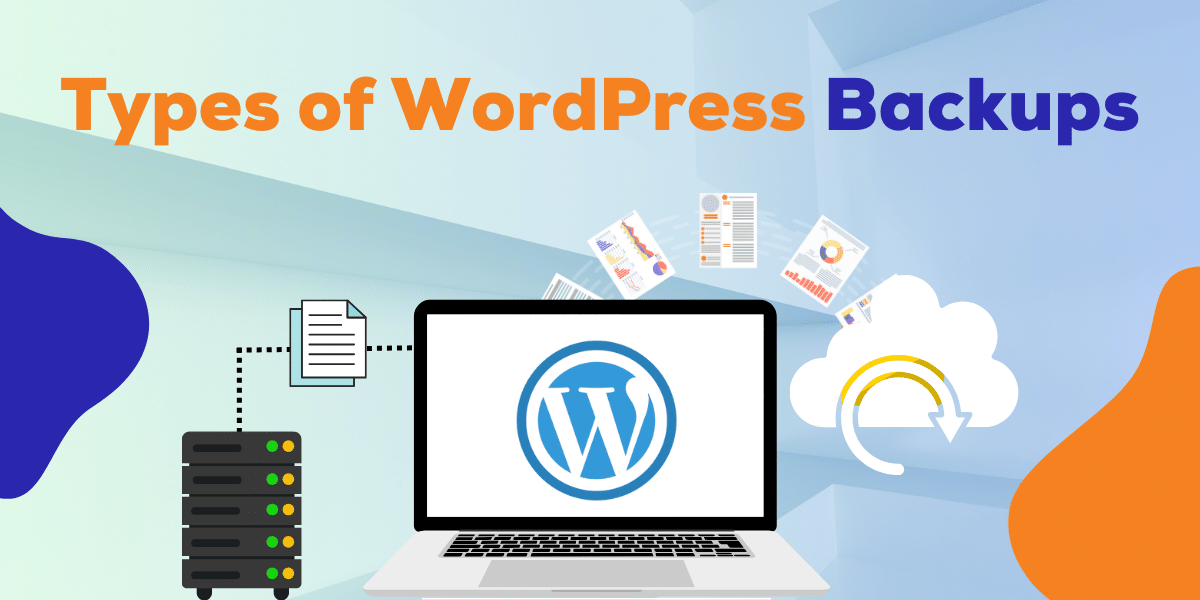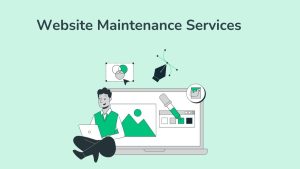Backing up your WordPress site is an essential step to ensure that if anything bad happens, you can restore your content. Whether it’s a server crash, hacking, malware, or any other major event that could put your website in jeopardy – backing up the site is crucial for keeping everything safe and sound. In this blog post we’ll show you how to backup WordPress sites quickly and easily so that restoring them afterwards becomes much simpler should the worst happen. Read on for a complete guide to successfully creating backups of WordPress websites!
Overview of the Different Types of WordPress Backups
Before we dive into the actual process of backing up your WordPress site, it’s important to understand the different types of backups that are available. There are essentially three main categories of backups – manual, scheduled and on-demand.
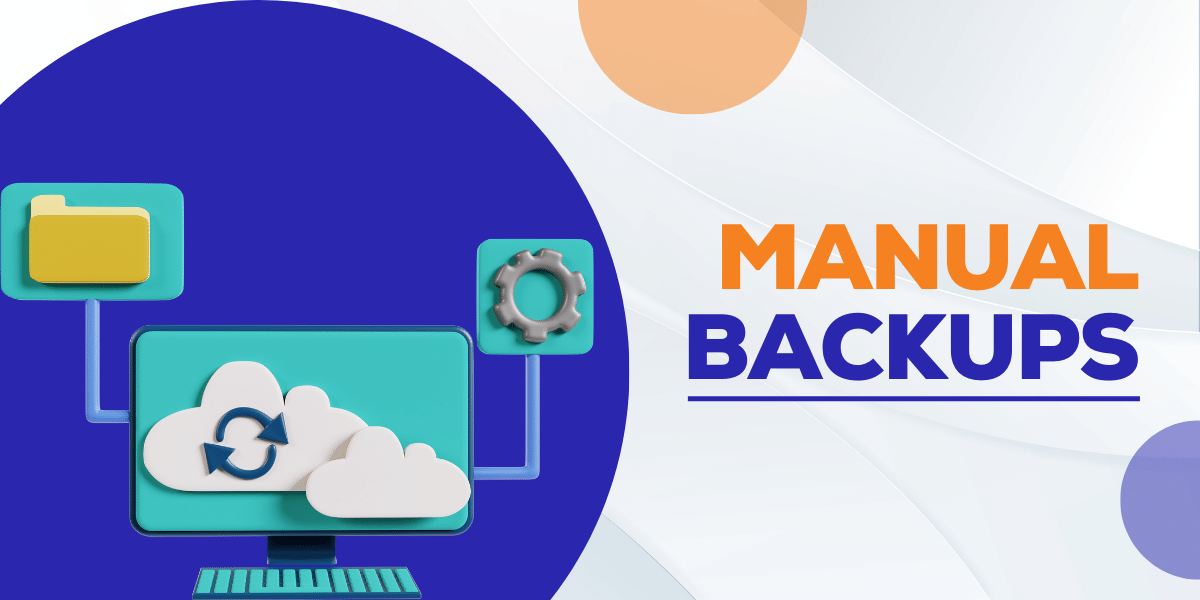
Manual Backups
Manual backups involve manually creating a backup of all your website files and databases. This could be done through the web hosting control panel or via FTP (File Transfer Protocol). While manual backups are the most time-consuming option, they offer complete control over what is being backed up and where it is being stored.
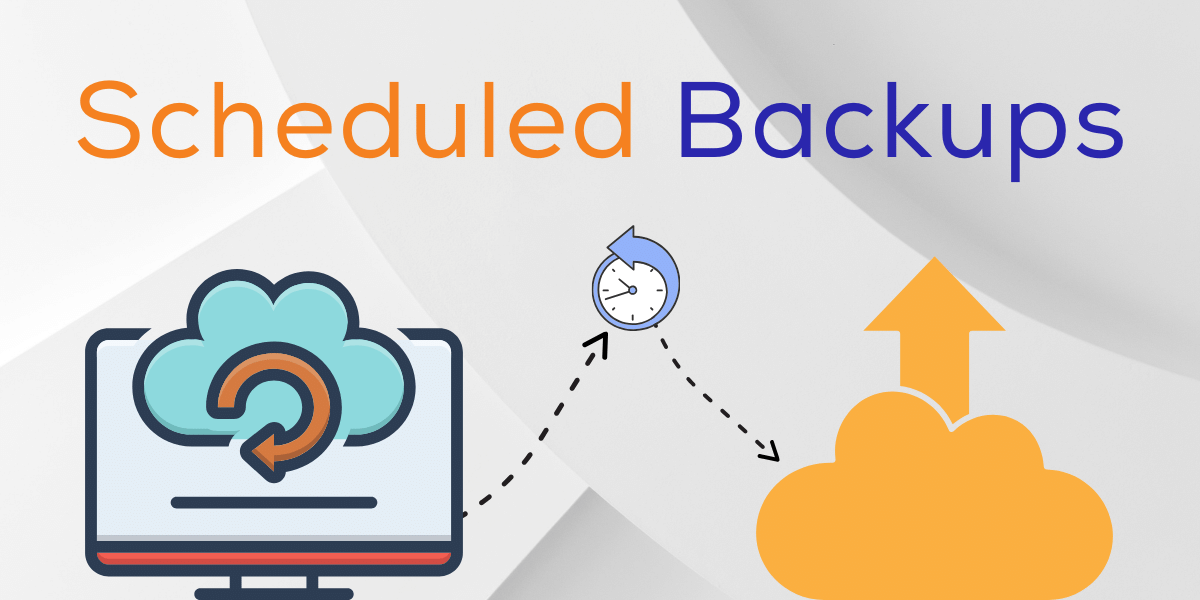
Scheduled Backups
Scheduled backups are automated and can be set to run at specific intervals. This means that you don’t have to remember to create a backup each time – it will be done for you automatically. However, the downside is that you may not have control over what files and databases are being backed up, which could lead to potential issues when restoring your site.
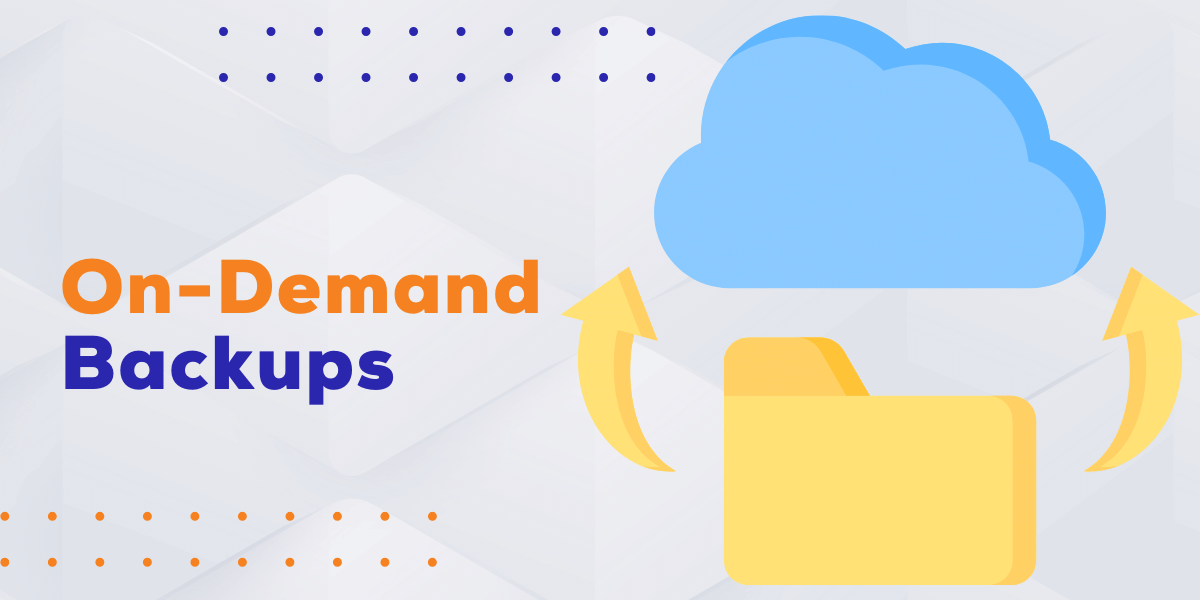
On-Demand Backups
On-demand backups are a combination of manual and scheduled backups. They allow you to manually trigger a backup at any time while still having the option for scheduled backups to run automatically. This provides the best of both worlds – complete control over what is being backed up and the convenience of automated backups.
Explaining the Benefits of Regularly Backing Up Your Site
Now that we have covered the different types of backups, let’s talk about why regularly backing up your WordPress site is so important. Here are some key benefits:
- Protection against data loss: As mentioned earlier, disasters can happen at any time and backups act as a safety net to ensure you don’t lose valuable data.
- Easy restoration: If something does go wrong, having a backup on hand makes the process of restoring your site much simpler and faster.
- Peace of mind: Knowing that your site is backed up regularly can give you peace of mind, especially if you have a large or high-traffic website.
Backing up Your WordPress Site Using Plugins
Now that we understand the importance of backing up our WordPress site, let’s get into the practical steps for doing so. The easiest way to backup your site is by using plugins. Plugins are add-ons that can be installed on your WordPress site to extend its functionality. Here are some popular plugins you can use for backups:
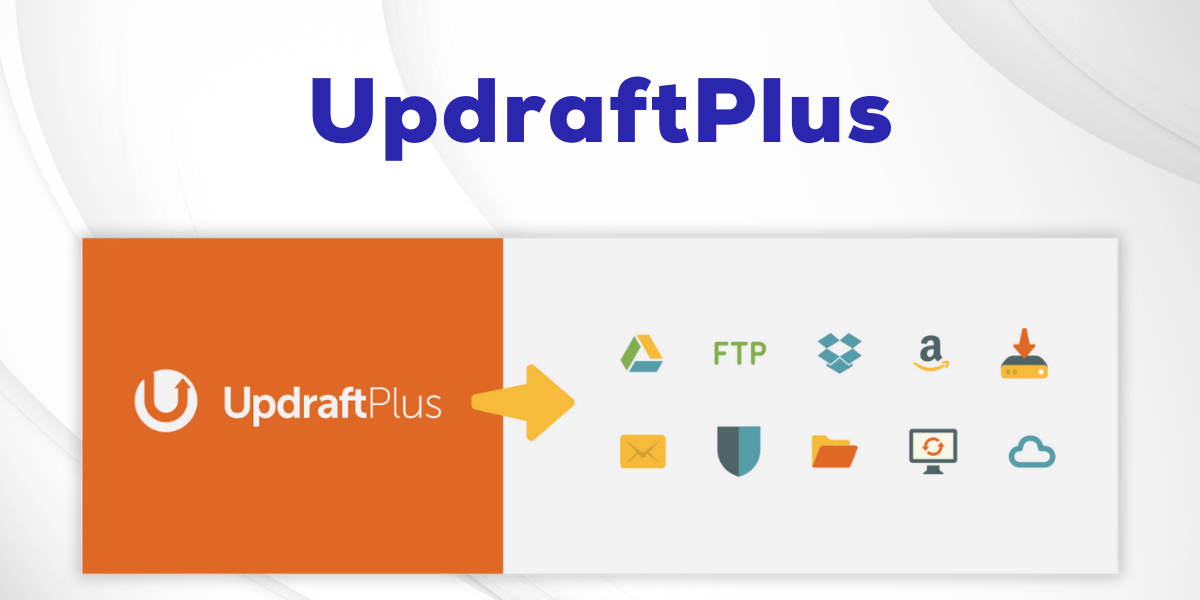
UpdraftPlus:
UpdraftPlus is a free plugin that allows you to perform complete backups of your WordPress site and store them on the cloud. It also has additional features like automatic scheduled backups, easy restoration, and the ability to choose specific files and databases for backup.
How to Backup Your WordPress Site Using UpdraftPlus Plugin:
- Install UpdraftPlus plugin on your WordPress site.
- Go to the settings tab and click on “Backup Now” to manually create a backup.
- To set up automatic scheduled backups, go to the “Settings” tab and select the interval at which you want backups to be created.
- Choose where you want your backups to be stored – options include Google Drive, Dropbox, Amazon S3 and more.
- Save your settings and let the plugin handle the rest!
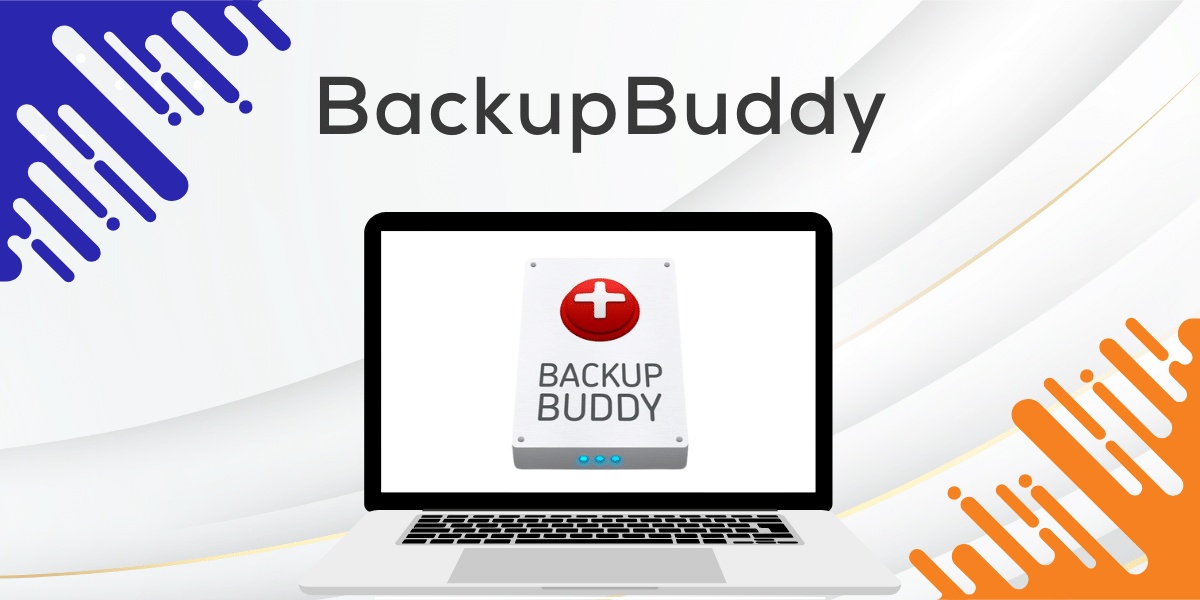
BackupBuddy:
BackupBuddy is a premium plugin that offers various features like manual and scheduled backups, remote backups to cloud storage, and easy restoration. It also comes with additional security features like malware scanning. This plugin provides similar features to UpdraftPlus but also includes malware scanning and easy migration to new hosting providers.
how to Backup Your WordPress Site Using BackupBuddy Plugin:
- Install the BackupBuddy plugin on your WordPress site and activate it.
- Go to the “Backup” tab and click on “Create new backup”.
- Select what files and databases you want to be included in the backup. You can also choose to exclude specific files or tables.
- Choose where you want your backup to be stored – options include local storage, remote destination (like Dropbox or Google Drive), and email.
- Click on “Complete Backup” and let the plugin handle the rest!
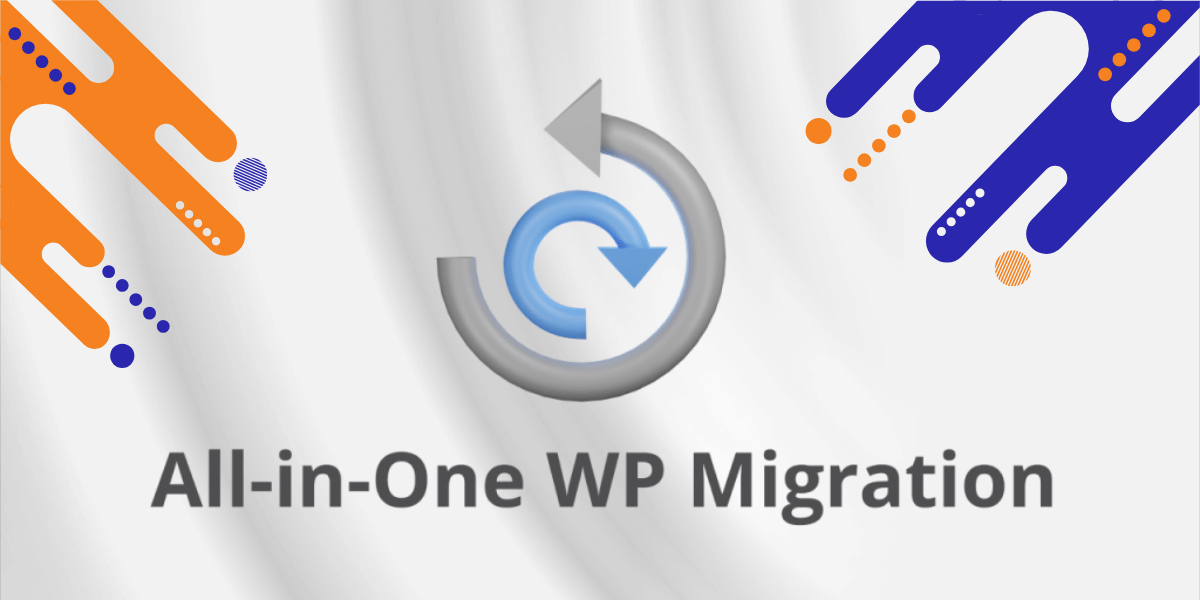
All-in-One WP Migration:
As the name suggests, this plugin allows you to migrate your entire WordPress site to a new location. It also has options for scheduled and manual backups, easy restoration, and compatibility with different hosting providers.
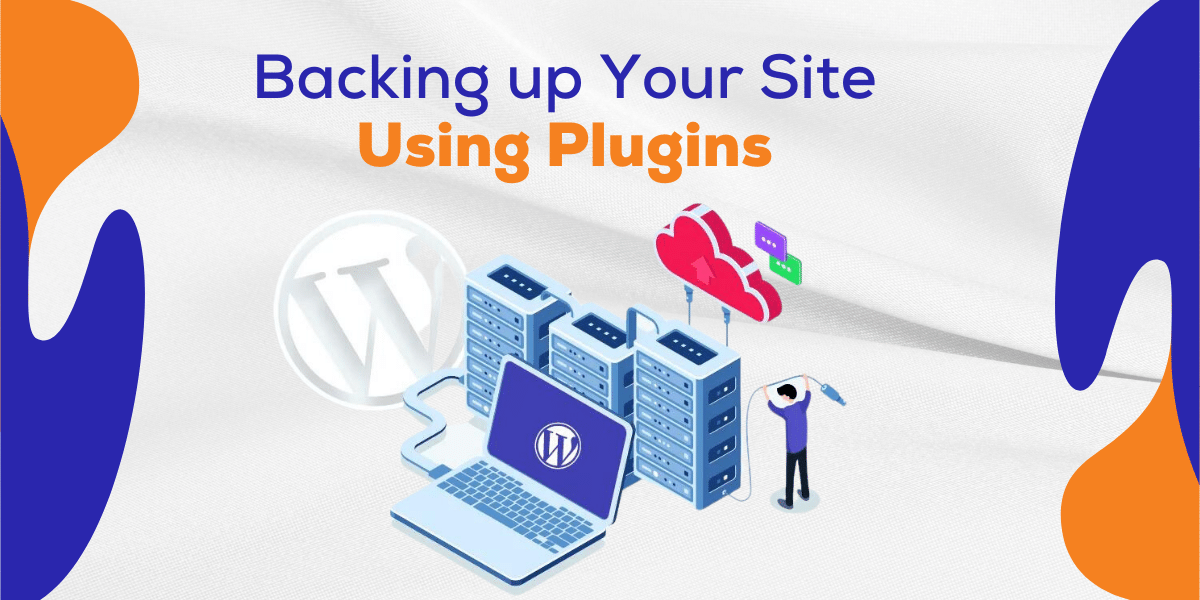
How to Backup Your WordPress Site Using All-in-One WP Migration Plugin:
- Install the All-in-One WP Migration plugin on your WordPress site.
- Go to the “Backups” tab and click on “Create Backup”.
- Select what files and databases you want to include in the backup.
- Click on “Export to” and choose where you want your backup to be stored – options include file, email, or cloud storage like Google Drive.
- Save your settings and let the plugin handle the rest!
No matter which plugin you choose, the process of backing up your site is generally straightforward and can be done in just a few clicks. Once you have chosen and installed your preferred backup plugin, follow these steps:
- Navigate to the plugin in your WordPress dashboard and select the “Backups” tab.
- Click on “Backup Now” to start the backup process.
- Once the backup is complete, you can choose to download it or store it on a cloud service.
It’s important to regularly check and update your backup settings, especially if your site undergoes significant changes or updates. We recommend setting up scheduled backups to ensure that your site is always backed up, even when you may forget to manually do so.
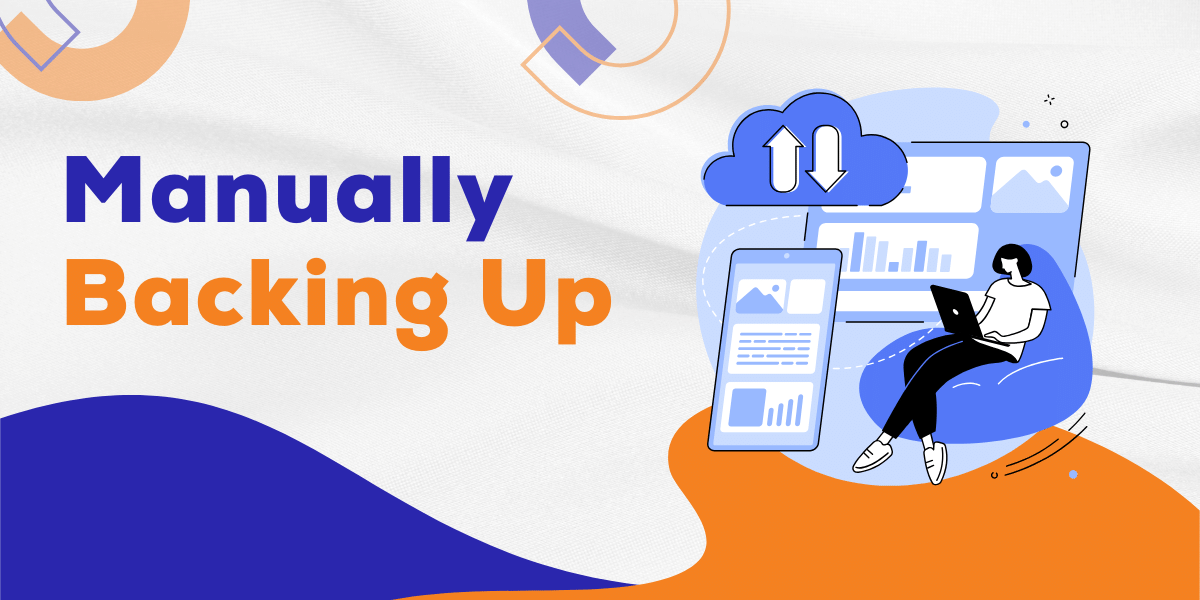
Manually Backing Up Your WordPress Site in Simple Steps
While using plugins is the most popular and convenient method, it’s also possible to manually backup your WordPress site. This is a good option if you have specific needs or want more control over what is being backed up. Here’s how to do it:
- Log into your web hosting control panel or use an FTP client.
- Download all the files in your website’s root directory to your local computer.
- Access your database through phpMyAdmin or another similar tool and export it in SQL format.
- Save the exported database file on your local computer.
And that’s it – you now have a complete backup of your site! Remember to store these files in a safe location, either locally or on a cloud service. You can also automate this process by creating a script that will automatically download your site files and databases at regular intervals.
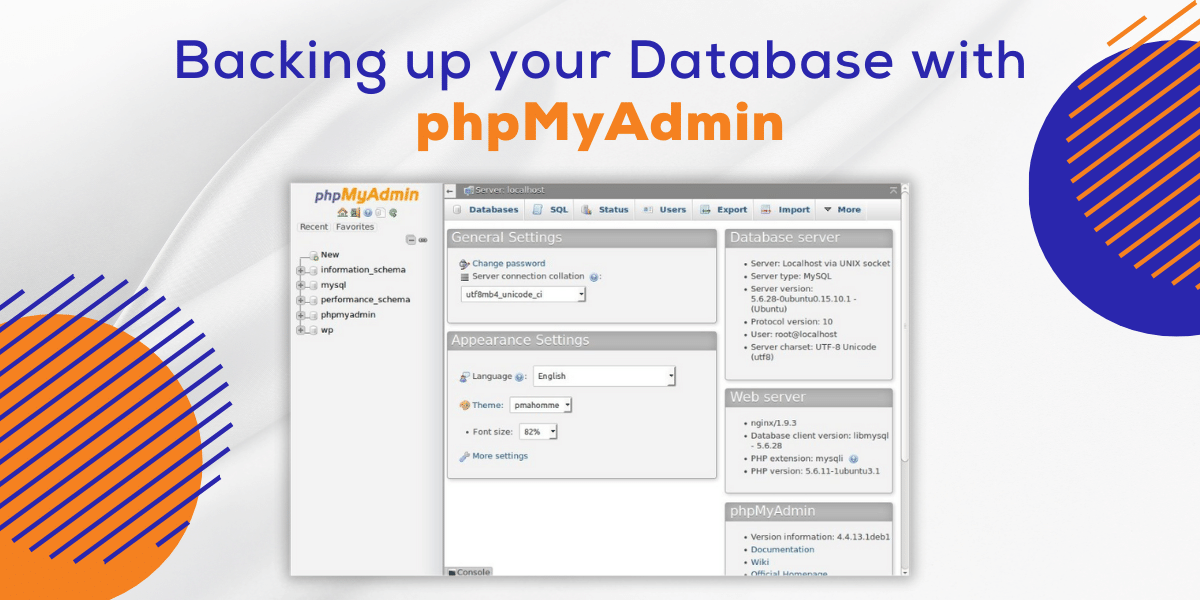
Backing up your WordPress Database with phpMyAdmin
As mentioned earlier, your WordPress database contains all the important data for your site. Therefore, it’s essential to regularly backup your database as well. Here’s how you can do this using phpMyAdmin:
- Log into your web hosting control panel and access phpMyAdmin.
- Select the database that corresponds to your WordPress site.
- Click on “Export” and choose the “Custom” option.
- Select all tables and change the format to SQL.
- Scroll down and click on “Go” to export your database.
You can then save this file as part of your overall site backup process or keep it separately for extra protection. By regularly backing up both your site files and database, you can ensure that you have all the necessary components to restore your site in case of any issues.
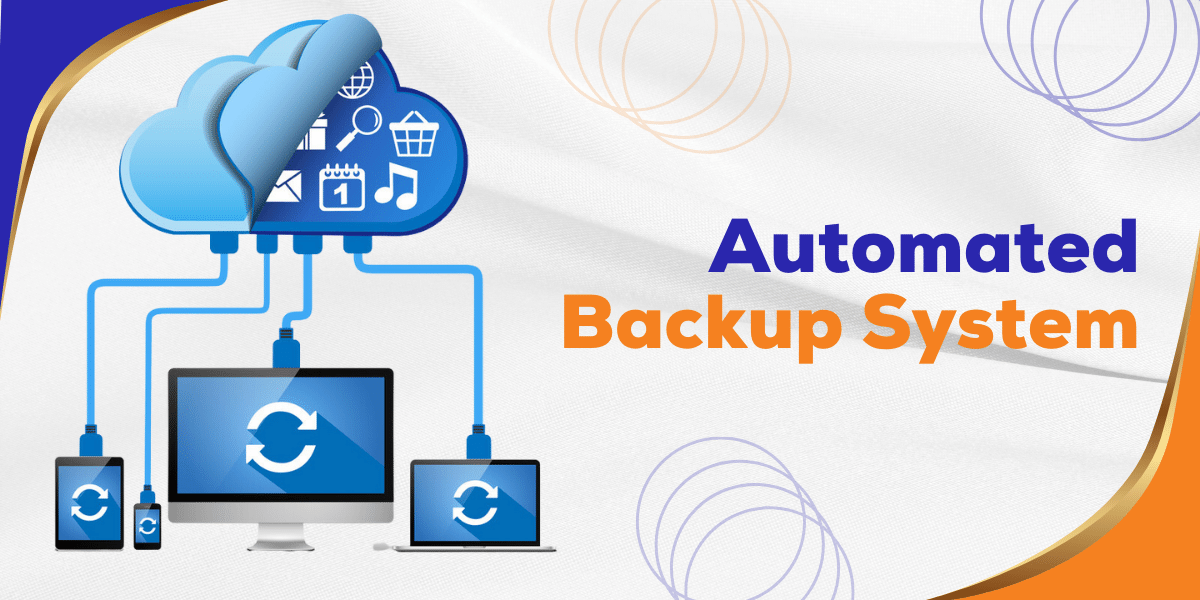
Setting Up an Automated Backup System for Your WordPress Site
As mentioned earlier, scheduled backups can save you time and effort by automatically creating backups at specific intervals. To set up an automated backup system for your WordPress site, follow these steps:
- Choose a backup plugin or method that offers scheduling options.
- Select the frequency of backups – we recommend daily or weekly depending on how often your site is updated.
- Choose where you want to store your backups – this could be on your server, a cloud service, or both for added security.
- Test the backup and restore process to ensure it’s working correctly.
- Set up email notifications for when backups are completed or if there are any errors during the process.
Having an automated backup system in place gives you peace of mind and allows you to focus on other aspects of managing your WordPress site. It’s a simple yet crucial step in ensuring the security and stability of your website.
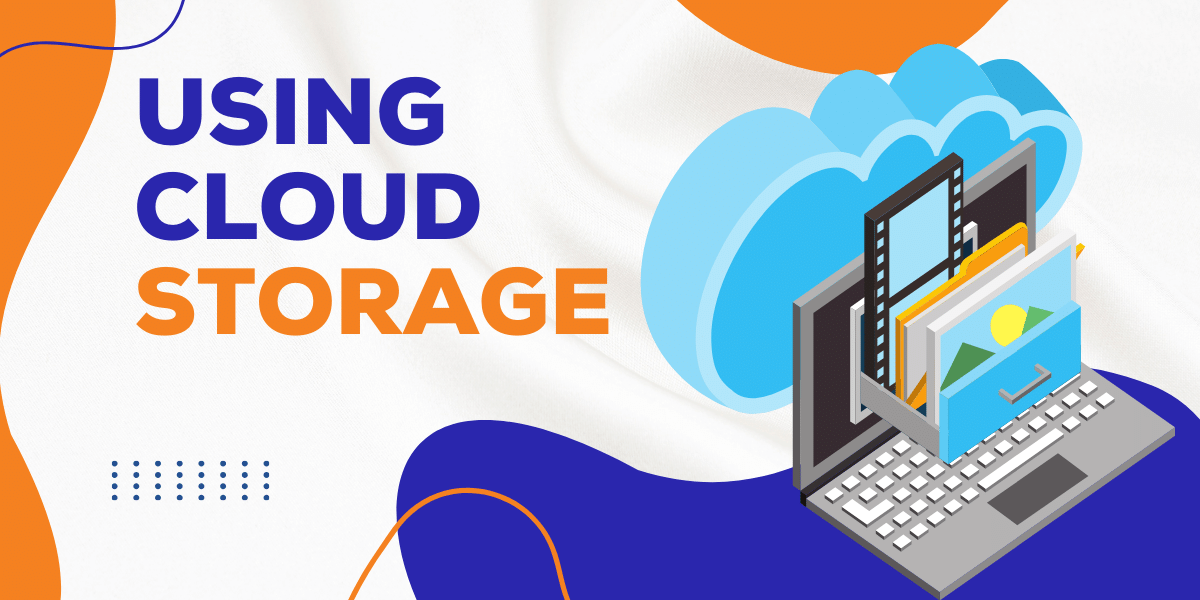
How to Backup a WordPress Site Using Cloud Storage Services
As mentioned earlier, storing your backups on cloud services is a convenient and secure option. Let’s take a brief look at how you can backup your site using popular cloud storage services.
- Dropbox: With the UpdraftPlus plugin, you can easily set up scheduled backups to automatically store your files on Dropbox.
- Google Drive: Similarly, UpdraftPlus offers the option to backup your site on Google Drive.
- Amazon S3: The BackupBuddy plugin allows you to store backups on Amazon S3, which is a highly reliable and secure cloud storage service.
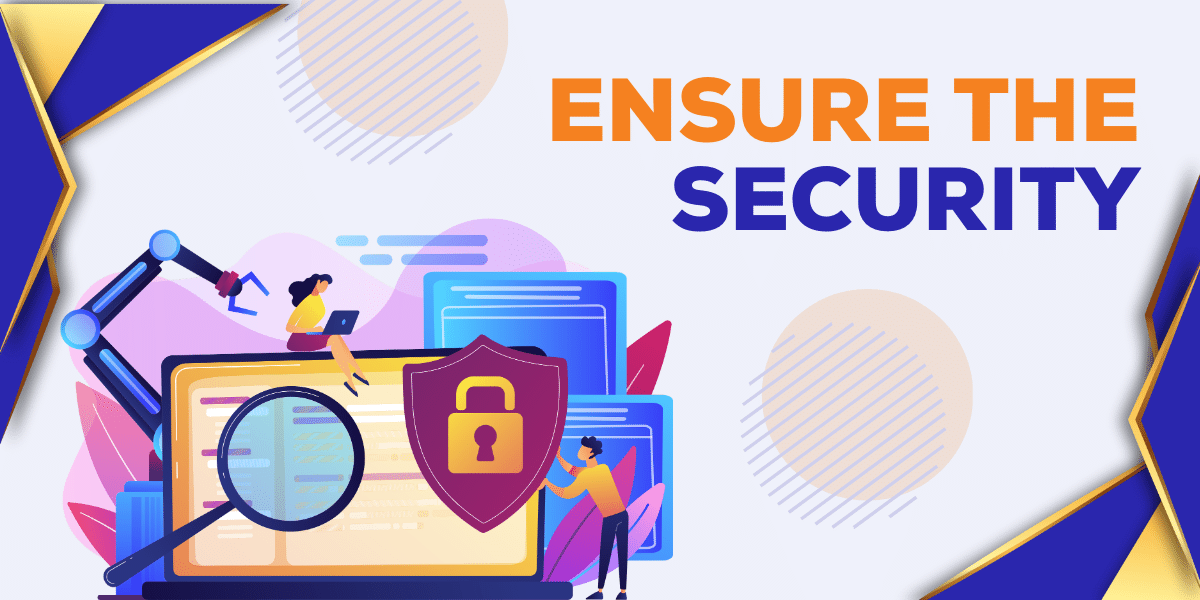
Effective Strategies to Ensure the Security and Consistency of Your WordPress Backups
Backing up your site is only half the battle – ensuring that those backups are secure and consistent is equally important. Here are some strategies you can implement to ensure the safety and consistency of your WordPress backups:
- Use a secure backup location: Whether it’s on a cloud service or locally, make sure to store your backups in a secure location with restricted access.
- Encrypt sensitive data: If your backup contains sensitive information, consider using encryption to protect it from unauthorized access.
- Test your backups: It’s essential to regularly test your backups by restoring them on a separate server. This will help identify any problems or issues with the backup process.
By following these strategies, you can be confident that your site is always backed up securely and consistently.
We hope this post has helped you understand why backing up your WordPress site is of paramount importance and the simple steps that are needed to do so. Not only will it make restoring in the event of a disaster much easier, but you can also rest easy knowing that if anything goes wrong, all of your hard work won’t be lost forever. It doesn’t take weapons-grade coding or advanced hosting experience; all you need to get started is an FTP client with a few quick clicks. So make sure you follow the steps and create a backup policy that works for you so that your WordPress site’s safety isn’t compromised. All said and done, backing up your WordPress site should be a priority – saving yourself from potentially fatal losses down the line.